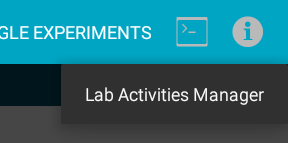This user guide describes how to use Lablet. The user guide is structured as following:
- Main Screens
- Sensor Recording
- Motion Analysis
- Frequency Analysis
- Accelerometer Analysis
- Lab Activities
- Create your own Lab Activities
Main Screens
Lablet has two main screens; the Lab Activities screen and the Stand Alone Experiment screen. When starting Lablet, it opens with the Lab Activities screen. The user can change between both screens using the top menu (tapping the Single Experiments or Lab Activities menu item, respectively).
Lab Activities Screen
On the Lab Activities screen new Lab Activities can be started from the top list. Ongoing or finished Lab Activities are displayed in the bottom list. Started Lab Activities can be selected and exported or deleted from the menu. Lab Activities can be organised in the Lab Activity manager:
Stand Alone Experiments Screen
From the Stand Alone Experiments screen, new sensor experiments can be performed by selecting a sensor from the top list. If a multi-sensor experiment should be performed, more sensors can be simultaneously activated from the sensor recording screen. Recorded sensor data is displayed in the bottom list. Tapping a recorded data entry starts the analysis. Recorded sensor data can be selected and exported or deleted from the menu.
From the Stand Alone Experiment screen audio or video files can be imported and then analysed. To do so, tap the Import menu item.
Data Export
Sometimes it’s useful to export taken data from the tablet. For example, in order to do a more sophisticated analysis on a PC. For example, the tagged object positions is automatically saved in a csv file and can be opened using MATLAB or Excel. There are two ways to export data from the tablet. First, export by email, and secondly, copy data directly from the tablet.
To mail Lab Activities or recorded sensor data, select the corresponding item on the Lab Activities / Stand Alone Experiments screen and tap the Export menu item. However, since mailing big data files may not be practical data can be accessed directly on the tablet. To do so connect the tablet to a PC and navigate to the data directory:
Android/data/nz.ac.auckland.lablet/files
Stand alone experiments can be found under experiments. Within the experiment directory, the sensor data is stored in the data directory and the data analyses are stored in the analysis directory.
Lab Activities are stored in the script_user_data directory which contains all lab activity data and an experiments directory that contains all data for the stand alone experiments.